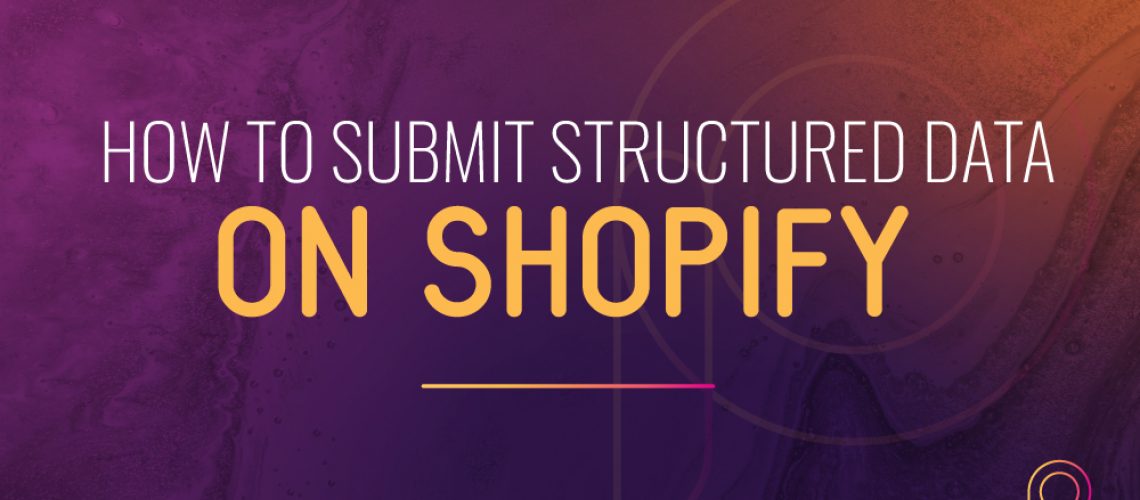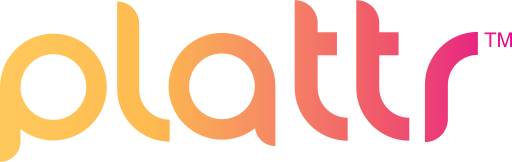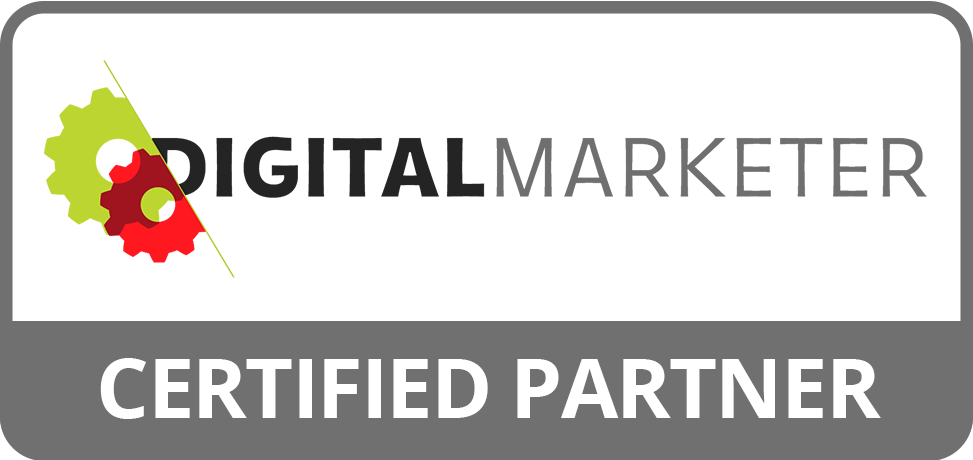This blog post and video will explain how to submit structured data on your Shopify page with custom HTML.
Watch this video, then read the details below.
What is structured data? Structured data is the detailed criteria you see in google search results, such as links, descriptions, titles, location, social profiles, founders, authors, etc. This is also known as your schema markup.
You can use this testing tool to see if your structured data is set up: search.google.com/structured-data/testing-tool/
Let’s cut to the chase. You know it’s important, and you know why. But HOW do you set up structured data?
The steps below are for Shopify, because Shopify, like many other websites, does not come equipped with easy ways to add structured data to your posts/pages/products. Don’t let that small detail stop you from reaching great heights on Google! These simples steps can be applied to any site that you have front-end access to.
How to get your MARKUP CODE
STEP 1. Go to Google’s Structured Data Markup Helper: google.com/webmasters/markup-helper/u/o/ – This is useful for everything on your website.
STEP 2. Enter the URL of the page you wish to edit. Select the type of markup it is. Then click START TAGGING
STEP 3. Highlight the areas on your page that you want to add markup for (name, image, rating, etc). Use the dropdown tools and select the appropriate options.
STEP 4. When done, click the CREATE HTML button
Once you’ve copied your code from the custom HTML, you’re ready to add it to the site.
How to add STRUCTURED DATA
Add structured data to Shopify Homepage:
STEP 1. Open the site dashboard, and find your themes customizer.
If you’re using Shopify this will look like: Sales Channels > Online Stores > Themes > CUSTOMIZE. Click CUSTOMIZE.
NOTE – every site is a little different, so you may need to poke around or do a quick google search to figure out where it is.
STEP 2. On the left column, you will see the modules that makeup your homepage.
Create a new Custom HTML module at the bottom.
Paste your code into the HTML content window.
You can add all your Schema data in this module if you would like, or create individual HTML modules for each Schema element.
In our video example, we add one for a product, and another that highlights our search box and webpage.
Add structured data to any other page on Shopify.
STEP 1. Open up the page details. Click the <> to show HTML
STEP 2. Then paste the code to the bottom. (see image)

Was this helpful? Do you have any more structured data or Shopify tips to share? Let us know in the comments!